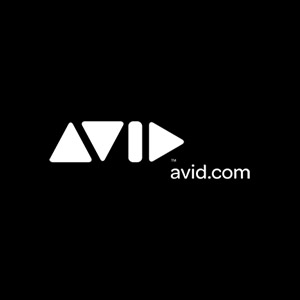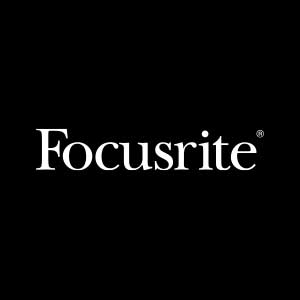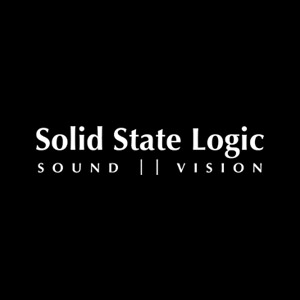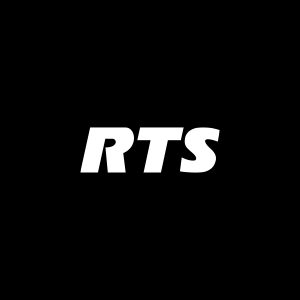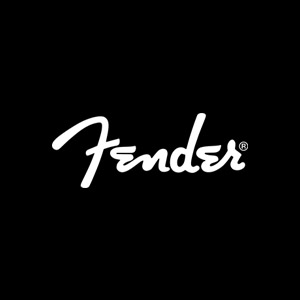Top Ten Pro Tools Quick Keys

Pretty much every aspect of life these days is computer controlled (shout out to Frankie Bones!). To be a good audio engineer, you must be a good computer user. One thing that will absolutely make you stand out in a crowded computer lab is your proficiency behind the QWERTY keys. The mouse is perhaps the most commonly used computer peripheral, but the keyboard can absolutely out-perform it in many cases, if you know what you are doing! So to be an elite Pro Tools ninja, you must know your quick keys.
10. Command + = : Switches between Mix and Edit windows. This also brings the windows up from the dock if you’ve minimized them!
9. Command + 1 through 7 : Selects an appropriate tool. This can save you a ton of time by not having to go back and for from the center of the edit window to the tool bar.
- Zoomer Tool
- Trimmer Tool
- Selector Tool
- Grabber Tool
- Scrubber Tool
- Pencil Tool
- Smart Tool
8. Option + C : Clear Clip Indicators. While you can click on individual clip lights to clear them, this will clear them across the board.
7. Option + Command + M : Narrow Mix Window. Sometimes you just want to focus on mixing and levels, and by narrowing each track you can see more of your session on screen at once. Toggle this quick key again to see more detailed info on each track again.
6. Shift + Command + N : Creates new tracks. As a bonus, you can also toggle how many of each sort of track you need without the mouse as well!
- Command + Left/Right Arrow – Change Track Format
- Command + Up/Down Arrow – Change Track Type
- Shift + Command + Up/Down Arrow – Add a new track row
5. Command + G : Create a Track Group. There are tons of options you can use with track groups that can maximize the quality of your workflow. Check out our resident Pro Tools expert Phil explain some of the benefits of working with track groups!
4. Command + F : Create a fade. Depending on your selection, this can bring up the batch fades window, create a fade in/out, or create a crossfade.
3. Enter (num pad) or Fn Return : Create a memory location. Most commonly used for creating visual cues and quick jump markers in time to identify different parts of our song, like verse, chorus, or bridge. There are many additional features to memory locations beyond just storing a time in the timeline!
2. Command + Spacebar or F12 : Record! Probably the most important feature of Pro Tools, right? But remember, sometimes the Mac OS preferences may override these quick keys. Sometimes F12 may be mapped to turn up the volume on a laptop keyboard, or open the Dashboard. Command + Spacebar is also commonly used to activate Spotlight to search for files, so keep that in mind and adjust your preferences accordingly!
1. Command + S : Perhaps the most important quick key you should absolutely know. Save! My hand permanently rests on my keyboard in this configuration. I’ve seen so many projects lost because users forget to save, then perhaps Pro Tools crashes, you get unexpected errors, power outages. Save early, save often!