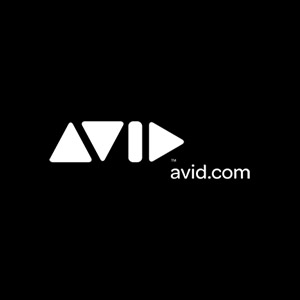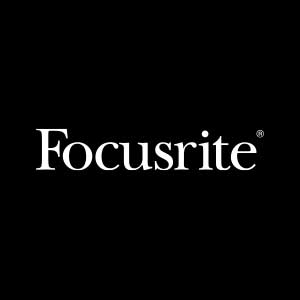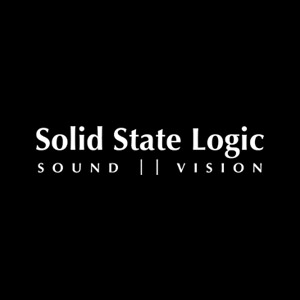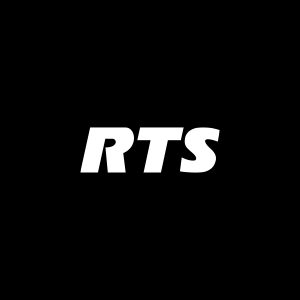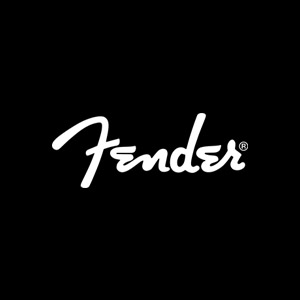Pro Tools Quick Tip: How to Time Align Tracks

Sound or audio is, by very definition, the changing of atmospheric pressure perceived over time. This also ties into a term known as “phase”. Phase can be described as the time relationship between multiple waveforms, measured by the difference between periods of compression and rarefaction. Some times, even though our audio is recorded at the same time, the spacing from the instrument to the mics may cause phase issues that can be fixed by knowing how to time align tracks.
In our latest Pro Tools Quick Tip, CRAS instructor Phil Nichols shows us how we can use the power of digital audio workstations (DAWs) to time align tracks after they have been recorded. This can provide a fuller, cleaner sounding final product.
In this tutorial, we’re going to look at time aligning tracks inside of Pro Tools. Whenever you have multiple mics on the same source, such as multiple mics on a guitar, or maybe you have a bass DI and a mic on the bass amp… If you have close mics, distant mics… In this situation you have a potential for negative phase interaction. Phase interaction isn’t necessarily a bad thing, but in some situations, the way that multiple mics can react, especially if there is a time arrival difference between these, it can result in frequency cancellations that are not musically pleasing.
Now ideally, this would be addressed in the recording process when mics are placed. However, in many cases a mix engineer may have no involvement in the recording process. One engineer may record, and then pass that off to another engineer for mixing. In that case, the mix engineer may find that attention to these types of details – mic placement and phase – may not have been thoroughly checked. That results in the mix engineer dealing with what some could call “mistakes” that were made earlier. The phase relationship between things such as the bass DI, the bass amp, close mic, and distant mic, can be adjusted to improve the musical or preferred sound quality. In this session, we are going to look at a bass DI and a bass amp recording.
Now in reality, if you were recording a bass DI and a bass amp, the bass DI signal would technically arrive to the recorder first. With the mic on the bass amp, there is a distance between the speaker and the microphone, and that produces a time delay when compared to the direct connection provided through the DI box. So when trying to adjust the relationship between these two tracks, the bass amp should be shifted to match the bass DI position.
In this session with the bass DI and the bass amp, we will zoom in on these to tracks. At first glance, it may look great, like they are in the same place. But you want to zoom in really close. Even zooming in a little bit closer it may look alright, but as you zoom in even closer you can start to see some discrepancies.
Zooming in even closer to the waveform at the sample level, you can really see how these interact. For example, on the bass DI, you can see that the peak of the waveform lines up with the trough of the waveform directly below it, on the bass amp track. The corresponding peak is actually to the right, or slightly later in time. That’s caused by the distance between the speaker in the bass amp and the microphone that was used to record it. Ideally, those peaks should be in the same position. And theoretically, that would provide the most complimentary musical sound, but that is strictly personal preference. So to time align these, we would need to shift the bass amp closer to the bass DI. One way, of course, is by using the grabber tool and dragging the audio clip, but I want to look at a different way.
Sync points in Pro Tools allow users to quickly slide or align clips. Now in this case, since I want the bass amp to be adjusted or moved, what I’m going to do is find the beginning of the peak, or the rise. Create a sync point there by pressing Command + , (comma). Of course, these are the quick keys you would use for the Mac OS. At the bottom of the track, a small green triangle denotes the sync point. This point is what we would want to align with the corresponding point in the bass DI. So I’d find the same zero crossing (the point in which the waveform crosses the centerline from the trough to the peak) on the bass DI.
Now, we need to move the sync point from the bass DI over to the cursor position of the bass DI. To do this, to move the sync point of the bass amp to the current cursor position on the bass DI, hold Control and Shift while grabbing the bass amp clip. That will immediately shift the sync point of the bass amp clip over to the cursor position of the bass DI clip. You can also create different playlists to compare the two later.
By having multiple playlist, you can quickly toggle between the edits and listen to the sonic difference. Soloing both the original bass DI and the bass amp tracks, you can listen to the initially recorded sound, and then switch playlists to listen to the time aligned version and pick which you prefer.
There is an obvious sonic difference. Which one sounds better depends on who’s calling the shots. It really has to be taken into context. Listen to it with the other tracks that are in the session, and choose the one that is most complimentary. But even soloing the two tracks, there is a distinct difference between the sound of the unaligned bass amp and DI tracks, versus the aligned. Personally, I find the low frequencies to be more complimentary when they are aligned. But that’s your call to make in your own unique situation. As you can see, it’s worth checking into. If you get a song to mix that you did not record, or even if you did record it, zoom in to check to see if there is the potential for negative phase interaction.
Spend some time, trust your ears, definitely use your ears…don’t just rely on the visuals
Happy hunting!
Check out more of our tutorial videos on our CRAS YouTube channel here or feel free to look into everything else we offer in our comprehensive curriculum.